How to Live Stream on Instagram? Complete Guide for Mobile & PC (2025)
Instagram is one of the world’s biggest platforms for creativity and self-expression — and Instagram Live makes it even more engaging. Live streaming allows creators, influencers, and everyday users to share their moments in real time: traveling, hanging out, or simply chatting with followers. Going live has never been easier.
In this guide, you’ll learn how to stream on Instagram using both your smartphone and your PC. We also cover quality tips, setup instructions, and everything you need to start streaming confidently.
👉 Want to save your favorite Instagram Live clips? You can download videos easily at downloadvideo.vn — paste the link and download in seconds.
⭐ Method 1: How to Live Stream on Instagram Using a Smartphone
Instagram’s mobile app (Android & iOS) is the easiest way to go live.
Steps
-
Open Instagram and log into your account.
-
Tap the Plus (+) icon.
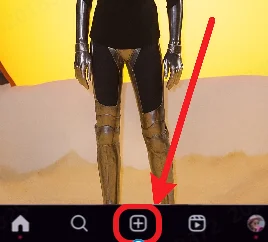
-
Swipe across the bottom options until you see Live.
-
Your camera will activate (stream not live yet).
-
Tap Share at the top.
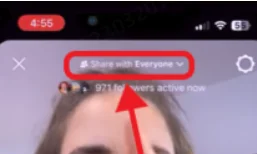
-
Choose your audience:
-
Public – for all followers
-
Practice – for testing filters, audio, or warming up
-
Subscribers – if you want exclusive live sessions
-
-
Tap Settings (top-right) to optimize your live stream:
-
Choose front or rear camera
-
Adjust UI tools layout (left/right side)
-
-
Tap Add a title and write a catchy, trending title for better engagement.
-
Press the Go Live button to start streaming.
💡 Pro Tip: A catchy title increases visibility and engagement—experiment with topics that your audience is searching for.
⭐ Method 2: How to Live Stream on Instagram Using a PC
Streaming from a PC uses Instagram Live Producer and requires third-party software such as:
-
OBS Studio
-
StreamYard
-
Ecamm
-
Streamlabs
Steps
-
Log in to Instagram on your web browser.
-
On the left sidebar, click Create.
-
Choose Live video.
-
Enter your stream title.
-
Click Audience and pick:
-
Public
-
Practice
-
-
Click Next.
-
Instagram will now give you:
-
Stream URL
-
Stream Key
Copy these into your streaming software.
-
-
Select your camera:
-
PC webcam
-
or an external camera (recommended for professional-quality streaming)
-
💡 If you want a 24/7 stable stream in 4K 30fps, cameras like Hollyland VenusLiv Air are ideal.
⭐ Tips to Improve Instagram Live Stream Quality
To ensure your audience enjoys a smooth and professional stream:
✔ 1. Use a high-quality microphone
A lavalier mic is perfect for vlogging, outdoor streams, and interviews.
✔ 2. Stable internet connection
A fast connection is essential:
-
5–15 Mbps recommended for 1080p HD streaming.
✔ 3. Minimize CPU usage
Close unnecessary apps to prevent lag or dropped frames.
✔ 4. Upgrade your GPU (optional)
Not required, but helps smoother rendering when using OBS/Streamlabs.
✔ 5. Use proper lighting
Ring lights or softboxes significantly improve your visual quality.
🎯 Conclusion
Now you’re ready to live stream on Instagram from both your smartphone and PC. Instagram Live is powerful, interactive, and a great tool to grow your audience. After you go live, feel free to download your favorite Instagram videos at downloadvideo.vn to save highlights or repurpose content.
❓ FAQs
1. Do filters work during Instagram Live?
Yes, Instagram allows you to use filters during live streams to enhance your appearance or add fun effects.
2. How do I moderate chat during my live stream?
You can enable moderation in the Live Settings. Add blocked words or allow automatic moderation to remove inappropriate comments.
3. Are PC streaming tools free?
Some software like StreamYard offers a free plan with limited features. Paid plans include branding, longer streaming hours, and additional customization.
