How to Download Photos from Facebook to iPhone, Android, and Computer
Do you want to download photos from Facebook to your computer or phone but don't know how to do it? Don't worry, saving meaningful moments from Facebook is very simple. This guide will show you how to quickly download photos, even if you need to download photos from someone else's Facebook while maintaining high quality.
How to Download Facebook Photos to iPhone
If you use an iPhone, downloading photos from Facebook to your device is very easy, and no additional apps are required. With these simple steps below, you can download photos from someone else's Facebook to your iPhone quickly.
- Step 1: Open the Facebook app on your iPhone.
- Step 2: Find the photo you want to download.
- Step 3: Tap on the photo to view it in full-screen size.
- Step 4: Tap and hold the photo, or select the three-dot icon in the top right, then select "Save Photo".
- Step 5: The photo will be automatically saved to your iPhone's Photos library.
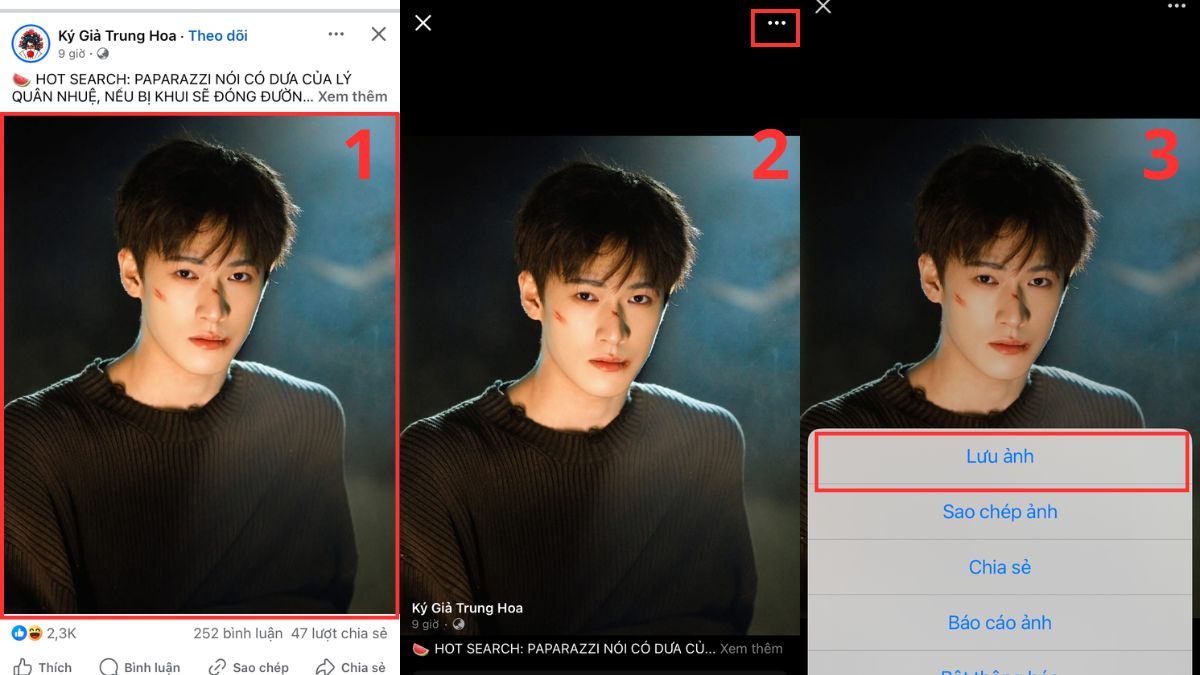
How to Download Facebook Photos to Android Phone
If you use an Android phone, downloading photos from Facebook to your device is also very convenient. Just follow the steps below to save any photo from Facebook to your photo library.
- Step 1: Open the Facebook app on your Android device.
- Step 2: Find and open the photo you want to download.
- Step 3: Tap the photo, select the three-dot icon in the top right, and click "Save to Phone".
- Step 4: The photo will be saved in your device's Downloads or Gallery folder.
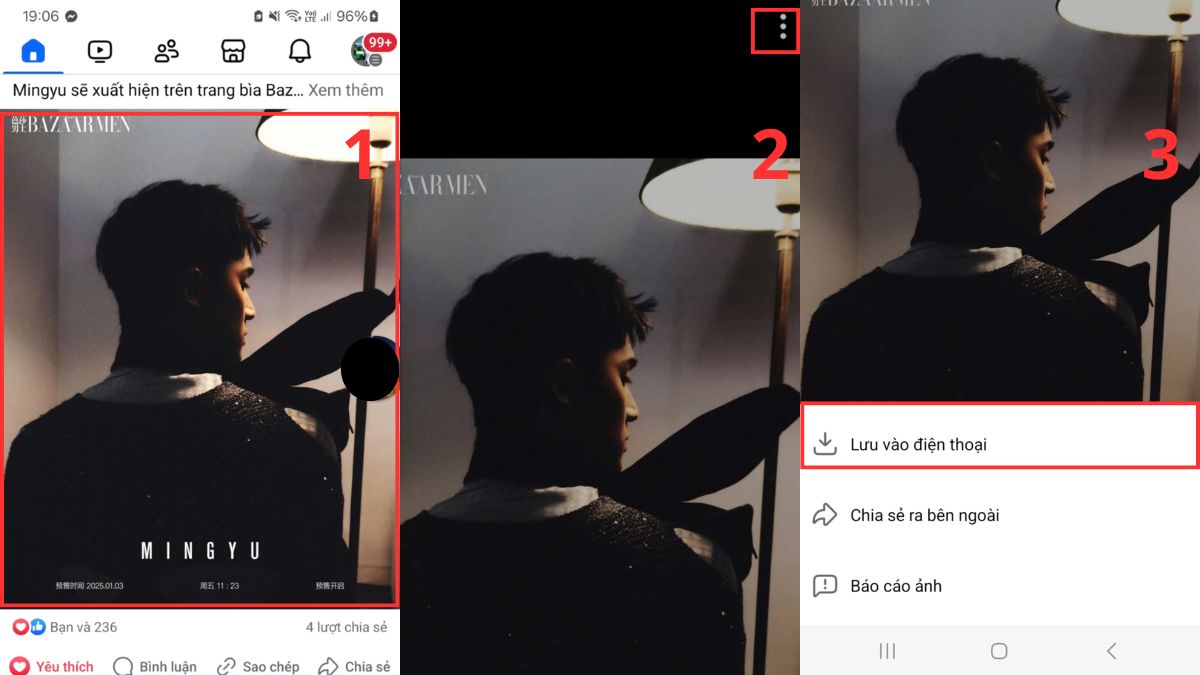
How to Download Facebook Photos to Computer
When using a computer, you can download photos from Facebook in the best quality, and even quickly download multiple photos. Below is the method to download Facebook photos to your computer, from sharp single images to entire photo albums.
Download Facebook Photos in Full HD Without Loss of Quality
If you want to save photos without reducing their quality, follow the steps below to ensure each photo retains its high sharpness.
- Step 1: Open Facebook in a web browser on your computer.
- Step 2: Find and open the photo you want to download in full-screen mode.
- Step 3: Right-click on the photo, a menu will appear. Select "Save image as…".
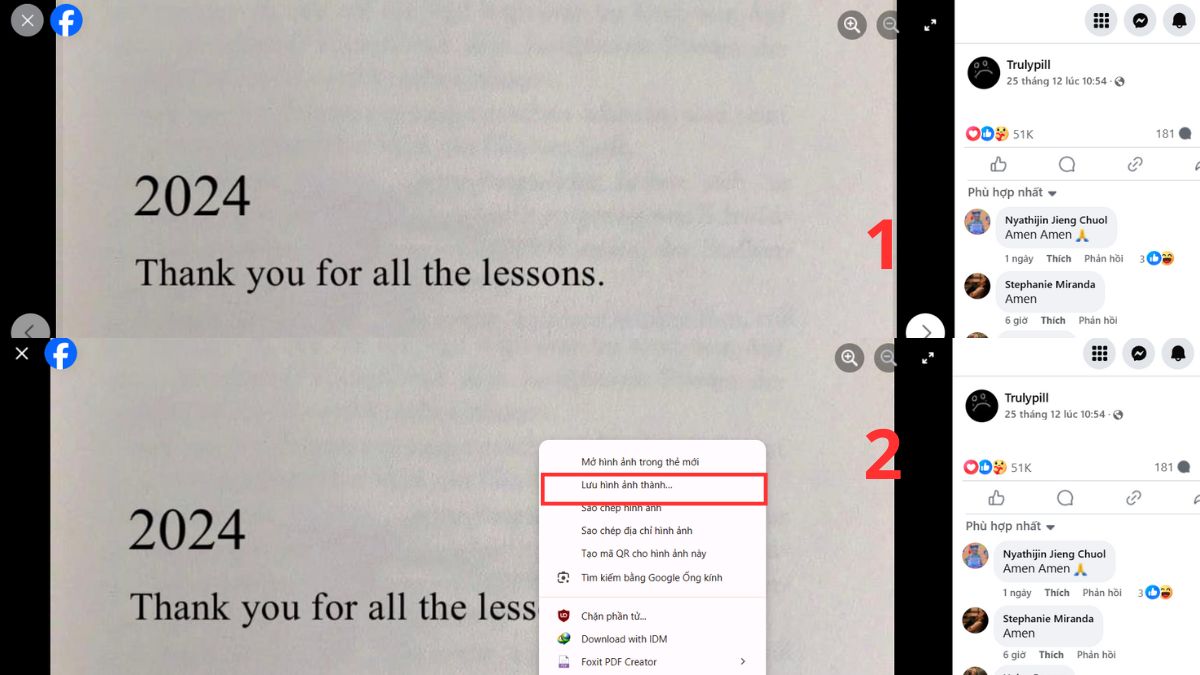
- Step 4: Name the file and choose the save location on your computer, then click Save.
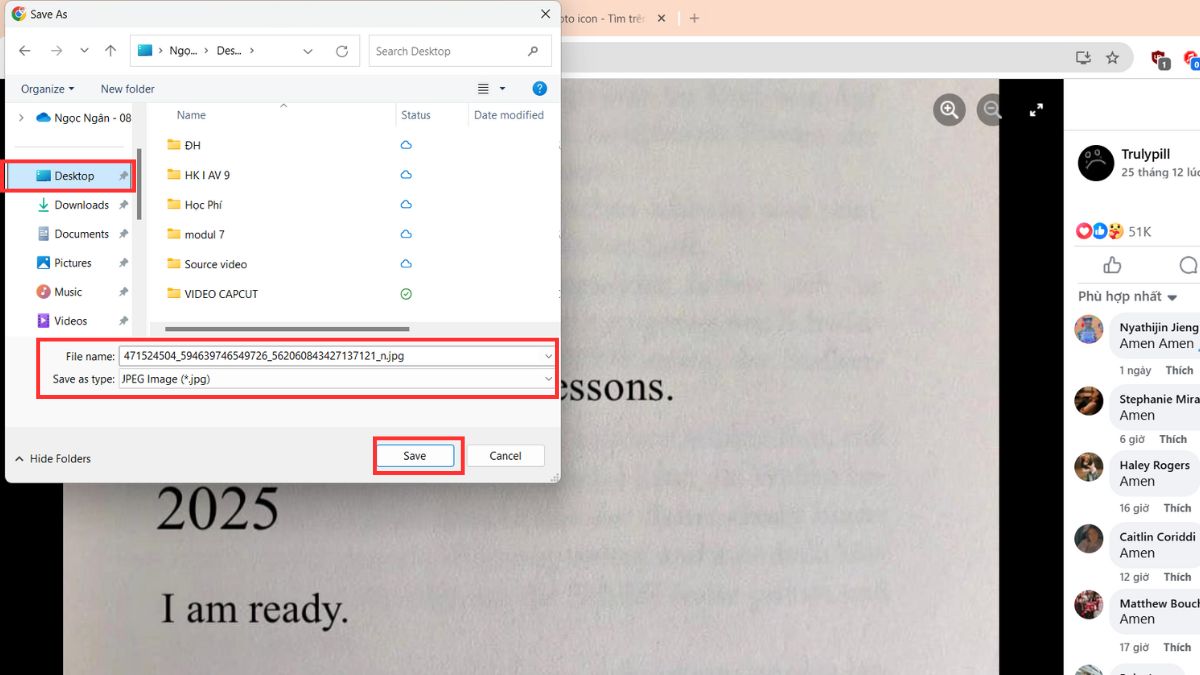
Download Facebook Video Thumbnail Images
If you need to download photos from Facebook videos, you can use various tools to assist. This method helps you save time when downloading multiple photos or photos from Facebook videos of both your own and others.
On Computer
Step 1: Getting a video link from Facebook on your computer is very simple. You can do it in 4 ways:
Method 1: Go to Facebook’s homepage in a web browser. Click on the video you want the link to. In the address bar at the top, highlight the entire URL, then press Ctrl + C to copy. Then, you can share the link through Messenger or other apps by pressing Ctrl + V to paste.
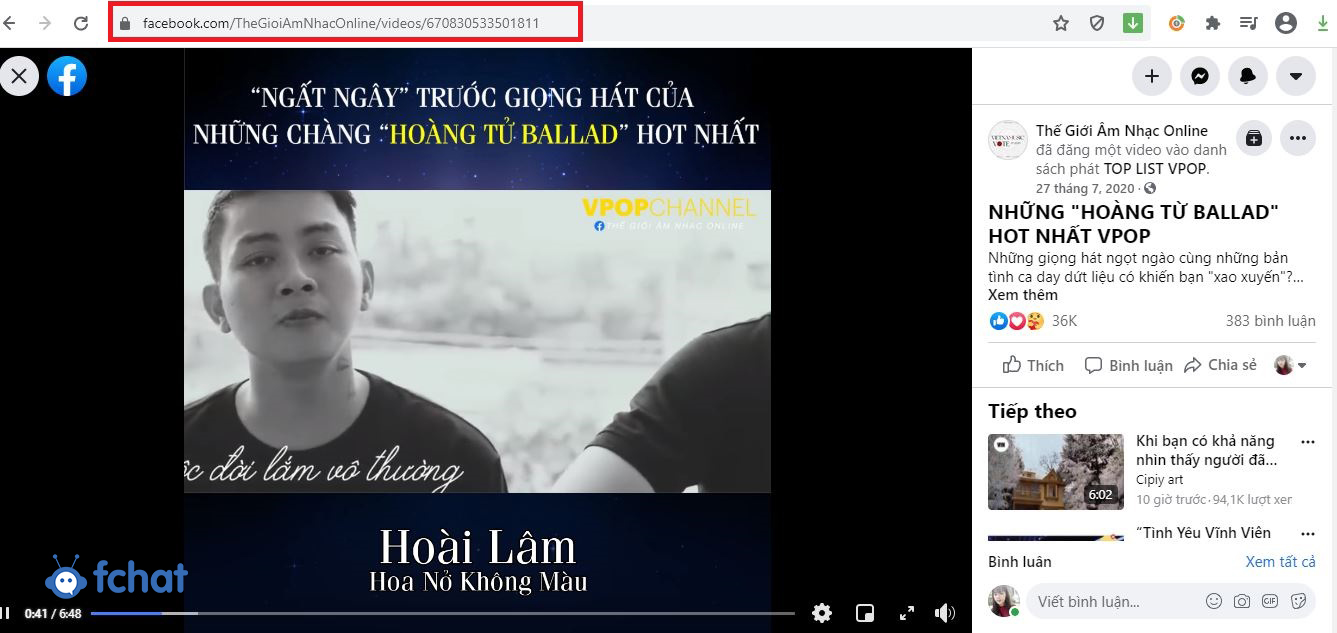
Method 2: Click on the video on Facebook, right-click, and select "Show video URL". Then, highlight the entire link and press Ctrl + C to copy. Paste the link anywhere you want.
Method 3: Get the video link from a friend’s shared video. If you see a notification on Facebook saying someone shared a video, you will see the word "video" in blue. Right-click on the video and select "Copy link address". Then, you can share it by pressing Ctrl + V to paste the link.
Method 4: Get the video link using the embed function. Click the down arrow on the right side of the video, select "Embed", and click on "Advanced settings". Copy the URL in the box and paste it wherever necessary.
Step 2: Visit the website downloadvideo.vn, paste the link into the search box.
Step 3: Click Download or search.
Step 4: Choose to download the video or photo in various HD formats.
On Mobile
To get a Facebook video link on your phone, you can follow these instructions:
Step 1:
Method 1: Tap the three-dot button above the video, then select Copy link. When you want to share it with someone, tap and hold the text field for 3 seconds. The options menu will appear, and you select paste to paste the copied link.
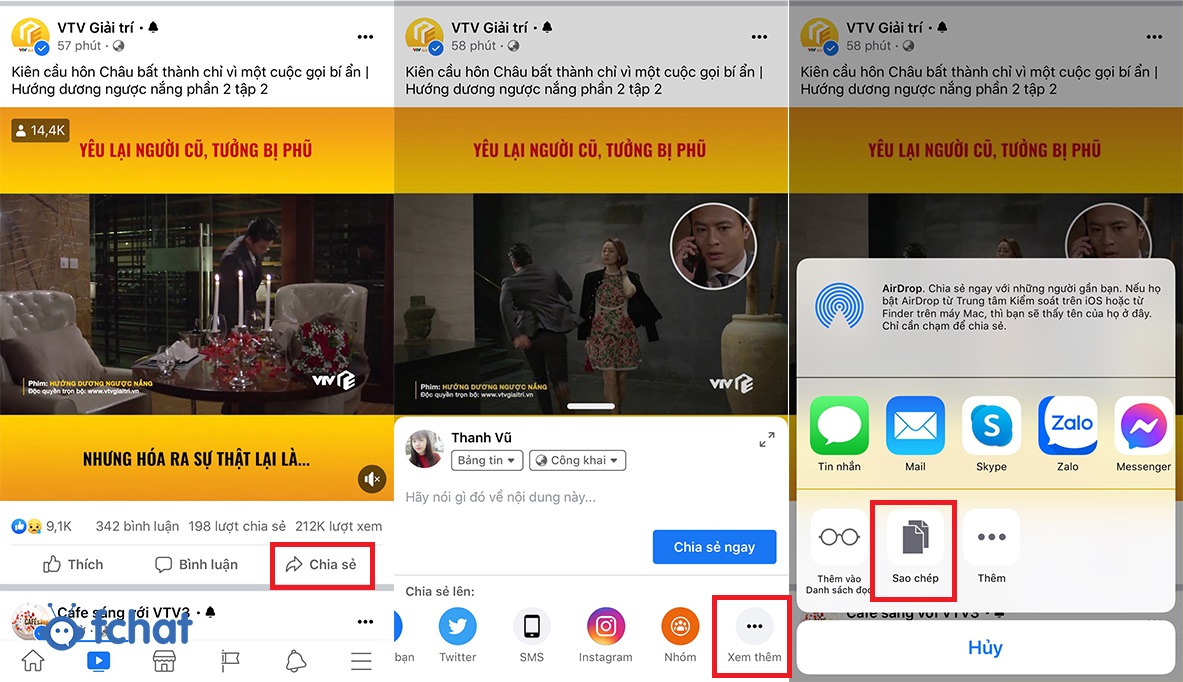
Method 2: Click on the video you want the link for, then tap the Share button in the bottom right corner of the video. Select See More, then choose Copy and share with your friends by pasting the link.
Step 2: Visit the website downloadvideo.vn, paste the link into the search box.
Step 3: Click Download or search.
Step 4: Choose to download the video or photo in various HD formats.
